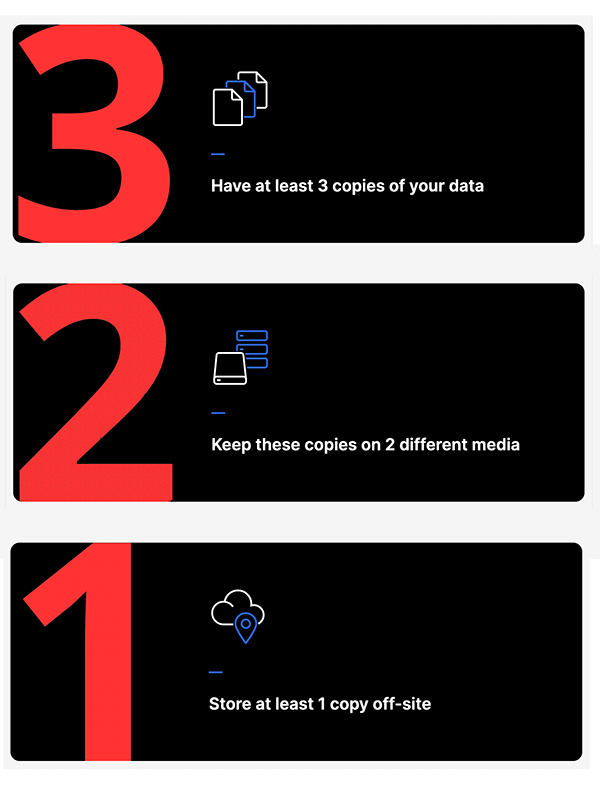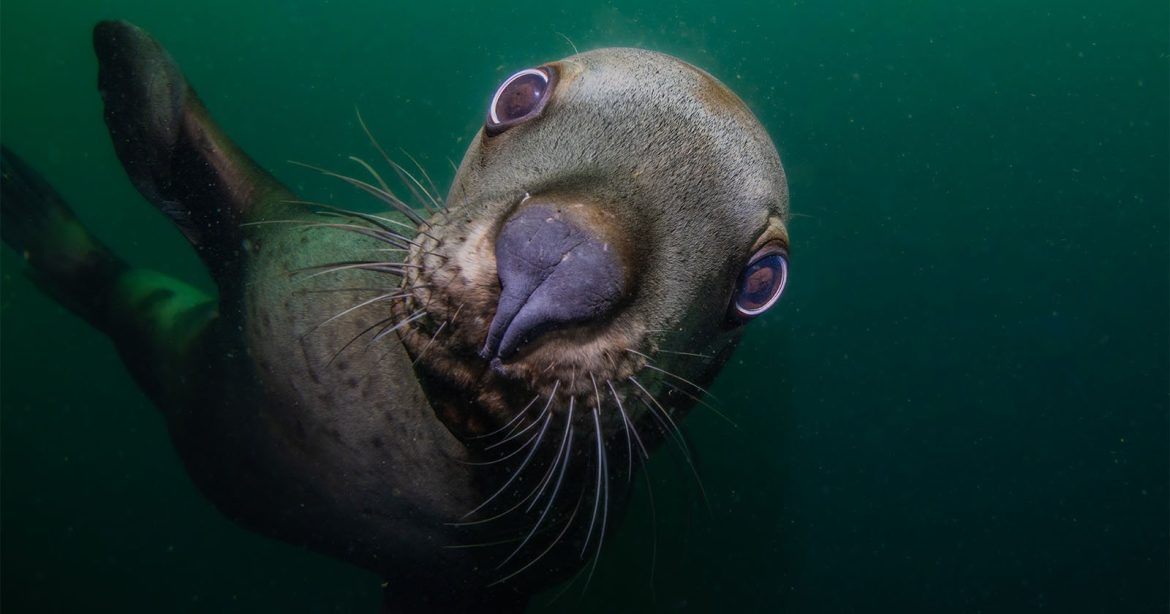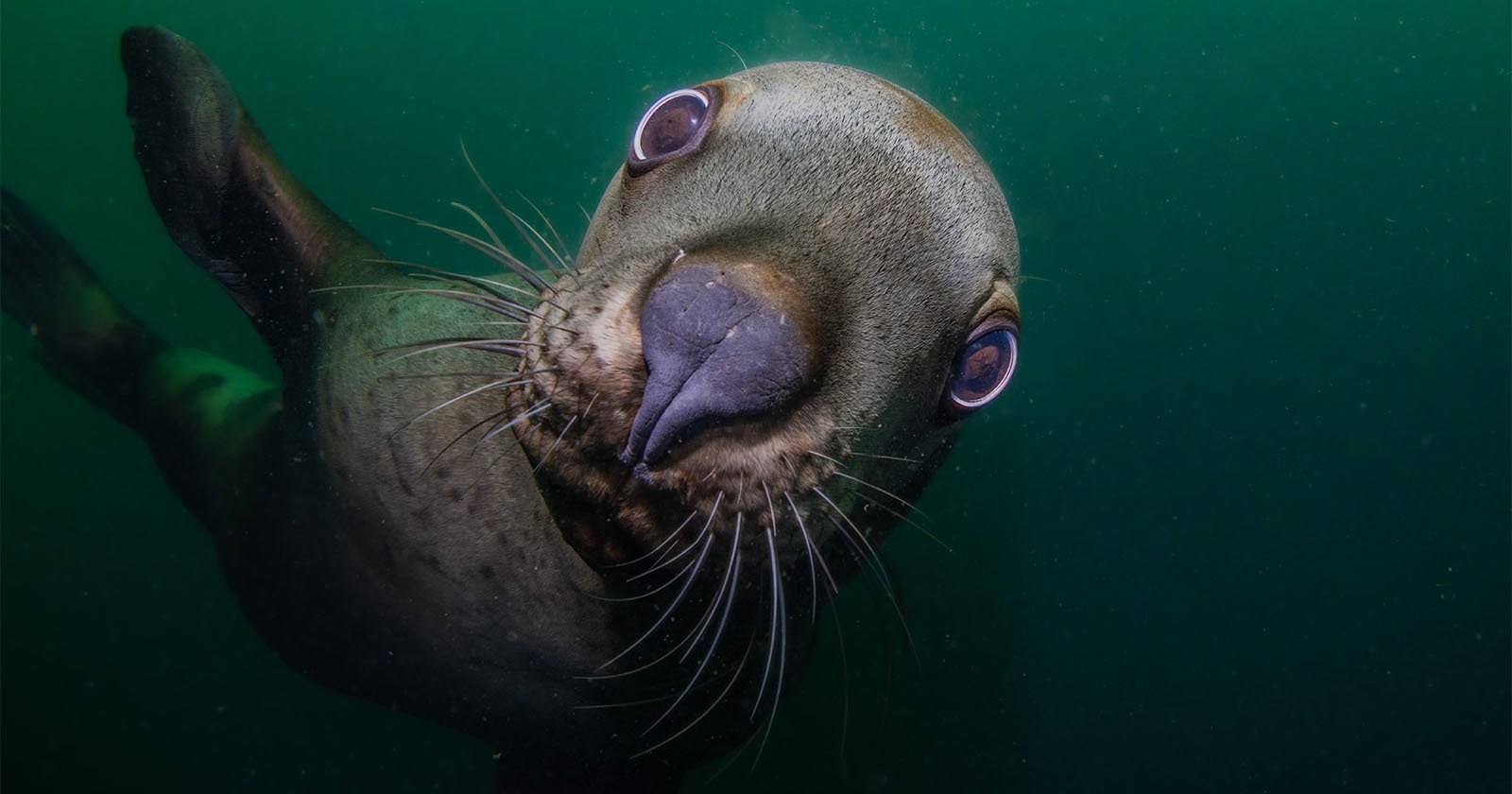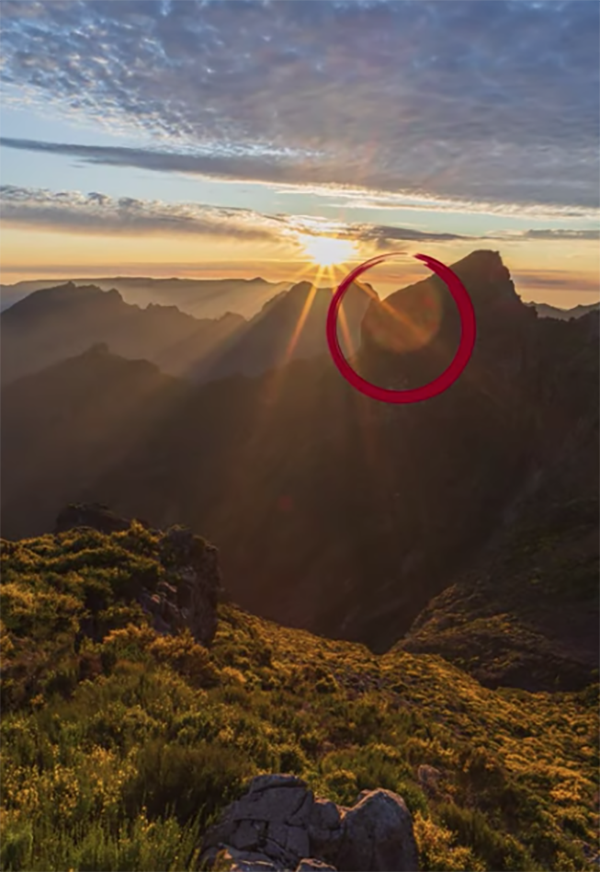The post Aiarty Image Matting: Photographer’s Secret to Streamlined and Flawless AI Background Removal appeared first on Digital Photography School. It was authored by Sime.
Ever spent hours painstakingly masking hair strands or fixing jagged edges after removing a cluttered background? What if you could skip the tedious work and let AI handle the heavy lifting—while you focus on creating stunning images?
You know backgrounds can make or break a shot. A messy room, harsh lighting, or an overcast sky can ruin an otherwise perfect portrait. But manually removing backgrounds? That’s time you could spend shooting, networking, or simply enjoying life behind the lens.
Aiarty Image Matting is designed to tackle these very challenges head-on. This isn’t just another “magic wand” tool. It’s an AI-powered background remover. No more wrestling with Photoshop’s Quick Selection Tool or drawing manual trimaps. Aiarty Image Matting delivers precision on tricky details (think frizzy hair, lace veils, or water droplets) and speed for batch-editing thousands of images—all with one-click simplicity.
Special Offer: Ready to ditch the tedious background removal grind? Aiarty Image Matting offers a 1-Year License Giveaway so you can test its power firsthand. For photographers ready to level up their workflow, unlock unlimited access at an unprecedented low price. Or you can directly grab our AiMeida package here!
Try Aiarty Image Matting Risk-Free and Claim Your Free Trial Now!

Smart Tools for Specific Photography Needs
Let’s face it: not all background removal tools are created equal. Aiarty’s AI is built to tackle the unique challenges photographers face daily. Here’s how it simplifies your workflow while delivering pro-level results.
Flawless Edges, Even on Tricky Details
Struggling with frizzy hair, lace veils, or splashing water? With the unique Alpha Matting, Aiarty handles semi-transparent edges and fine details effortlessly. No more jagged halos or lost textures—just clean, natural blends that look like you spent hours masking (but you didn’t).
One-Click Simplicity, Pro-Level Results
Why waste time on complicated tools? Aiarty offers four models trained for different image types. Import your image, choose a model, and let Aiarty work its magic. It’s that easy, making advanced techniques accessible to photographers of all skill levels.

Refine with Control, Not Complexity
Need a quick tweak? Aiarty’s smart editing brush tools let you refine edges or restore details in seconds. Think of it as a digital eraser—but one that actually understands your subject. In addition to the precise AI detection, you can use Manual Selection to adjust the area you want to keep.
Batch Process Thousands in Minutes
Shooting a wedding or product catalog? Aiarty edits loads of images at once, so you can focus on what matters: capturing moments, not clicking buttons. Edit 3,000+ wedding or product photos in one go. Ideal for high-volume projects. It’s faster than brewing your morning coffee.
How to Use Aiarty Image Matting
Editing doesn’t have to be a headache. With Aiarty Image Matting, you can go from raw image to polished masterpiece in just a few simple steps. Here’s how it works:
Step 1: Import Your Image
Drag and drop your photo into Aiarty Image Matting—whether it’s a single portrait or a folder of 3,000 product shots. The software supports raw and high-resolution files, so your 4K edits stay crisp and professional.
Step 2: Choose Your AI Model
Aiarty offers four specialized AI models to match your subject:
- AlphaStandard V2: For hair, lace, and semi-transparent edges.
- EdgeClear V2: For sharp, detailed subjects like jewelry or wildlife.
- AlphaEdge V2: For mixed edges needing both softness and clarity.
- SolidMat V2: For solid objects like furniture or gadgets.
Select the model that fits your needs, and then click Start to launch AI reference.
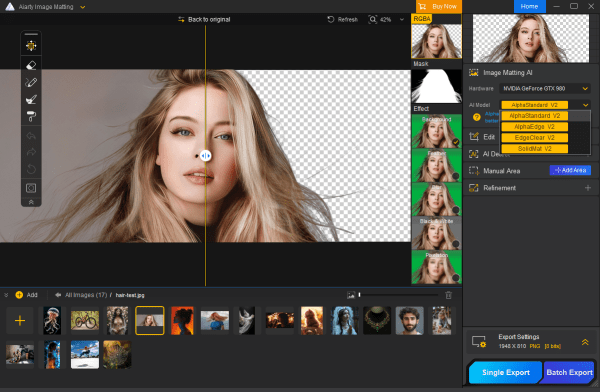
Step 3: Refine (If Needed)
Not quite perfect? Use Aiarty’s smart brushes to tweak edges or restore details:
- Eraser Tool: Fix stray hairs or halos.
- Brush Tool: Enhance edges or add softness.
- Dodge/Burn Tools: Adjust lighting for seamless blending.
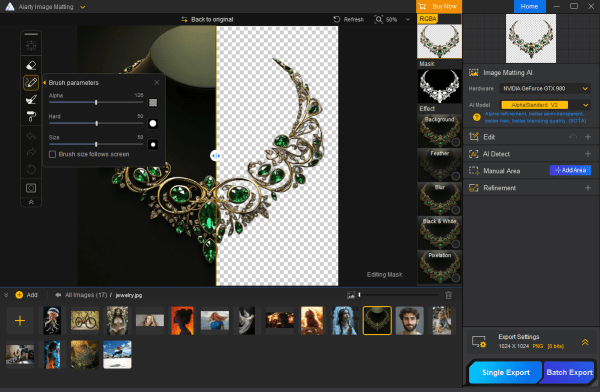
Step 4: Export and Publish
Once your edit is flawless, export the image as a PNG with transparency or layer it into a new background in the software. Aiarty’s high-quality output ensures your work looks professional, whether it’s for a client portfolio, social media post, or e-commerce listing.
Where Aiarty Shines in Real-World Photography
Aiarty Image Matting isn’t just a tool—it’s a game-changer for photographers across genres. Whether you’re shooting portraits, products, or wildlife, Aiarty solves real-world challenges and unlocks creative possibilities. Here’s how it transforms your workflow.
For Personal Projects & Hobbies
For portrait photographers, delivering studio-quality headshots is now easier than ever. Cluttered backgrounds can ruin an otherwise perfect shot. With Aiarty Image Matting, you can replace messy backdrops with clean, neutral tones or custom designs in seconds. It excels at handling tricky details like frizzy hair, flyaways, or translucent fabrics, ensuring your subject blends naturally into the new scene.
For Professional Creatives
For travel and wildlife photographers, Aiarty Image Matting helps you isolate birds, animals, or landmarks from cluttered foliage or crowds. You can even replace dull skies with vibrant sunsets for a dramatic finish.
Wedding photographers know that every detail matters. From lace veils to tulle skirts, Aiarty ensures flawless edits for semi-transparent fabrics and flowing hair. Batch-process hundreds of ceremony and reception photos in minutes, and create dreamy composites by layering subjects into new scenes.
For E-commerce & Business
If you are a product photographer or a business owner, Aiarty Image Matting is your secret weapon for e-commerce success. Marketplaces like Amazon demand pure white backgrounds, and manually editing hundreds of product shots can be a nightmare. Aiarty delivers crisp, razor-sharp edges for gadgets, jewelry, or furniture, even under challenging lighting. Plus, its batch processing feature lets you edit 3,000+ images in one go. Swap uneven studio backdrops for consistent and client-ready results.
Why Photographers Trust Aiarty’s Tech
Aiarty Image Matting is designed to handle the toughest editing challenges. Here’s why photographers rely on Aiarty for precision, speed, and creative freedom.
Four AI Models for Every Editing Scenario
Aiarty doesn’t rely on a one-size-fits-all approach. Instead, it offers four specialized AI models, each optimized for different types of images.
- AlphaStandard: Perfect for semi-transparent edges like hair, lace, or water. It preserves soft transitions and delicate textures, making it ideal for wedding photographers or portrait artists.
- EdgeClear: Tackles sharp, detailed subjects like jewelry, wildlife, or furniture. It enhances edge clarity while retaining fine details, so your edits look crisp and professional.
- AlphaEdge: Prioritizes edge sharpness over smooth transparency variations. Balances softness and sharpness for mixed-edge subjects, like flowing dresses with intricate lace. It’s the go-to model for fashion photographers or creatives working with layered textures.
- SolidMat: Handles complex image structures for better matting accuracy and detail preservation. Delivers clean, precise cuts for solid objects like gadgets, shoes, or buildings. It’s a lifesaver for product photographers or real estate professionals.
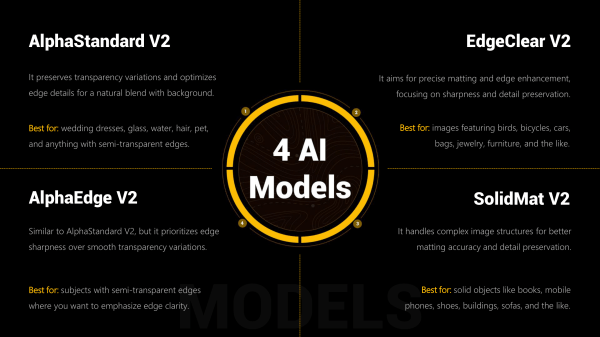
Matting vs. Segmentation
Traditional background removal tools often leave harsh, jagged edges—especially around tricky details like hair, glass, or water. Aiarty Image Matting uses alpha matting, a sophisticated technique that blends edges like a soft brush, not scissors. This means your subjects transition seamlessly into new backgrounds, with no unnatural halos or lost details.
How Aiarty Stacks Up Against Traditional Tools
When it comes to background removal, not all tools are created equal. Here’s how Aiarty compares to traditional options or online background removers across key areas.
Ease of Use: Compared to the steep learning curve of traditional image editors, Aiarty is designed for photographers of all skill levels. No advanced editing knowledge required—just import, click, and refine.
Performance: Photoshop is powerful but time-consuming. Online tools often struggle with accuracy, especially with semi-transparent or fine details. Aiarty Image Matting handles complex edges (hair, glass, water) with AI-powered precision. Delivers natural blends and sharp details in seconds.

Upscaling Capabilities: Aiarty Image Matting comes with an AI Enhance feature to enhance image quality and resolution. With three built-in AI models, you can enhance the original image quality to extreme detail and upscale the resolution by up to 2X. This is a bonus feature you can’t find in most background removers.
Batch Processing: Aiarty Image Matting can edit thousands of images at a faster speed in one go—perfect for weddings, events, or e-commerce catalogs.
Elevate Your Photography with Aiarty
You didn’t become a photographer to spend hours hunched over a computer, wrestling with clunky tools. You became a photographer to create—to capture moments, tell stories, and deliver images that leave clients speechless.
Aiarty Image Matting is here to help you do just that. With its AI-powered precision, batch processing speed, and photographer-first design, it’s more than a tool—it’s your new creative partner. Whether you’re editing hair-flyaway portraits, polishing product catalogs, or crafting dreamy wedding albums, Aiarty handles the tedious work so you can focus on what matters: your art.
Why Wait? Join our Free License Giveaway and start your free trial from today. Your next masterpiece is just a click away.
The post Aiarty Image Matting: Photographer’s Secret to Streamlined and Flawless AI Background Removal appeared first on Digital Photography School. It was authored by Sime.